Download Android MTK CDC Driver auto installer to install it with one click. Usually New Oppo MTK phone requires CDC driver.
- QcomMtk_Driver_Setup_3.1.9 : Download (Oplus Port Work)
- Android MTK CDC Driver: Download 1 |Download 2
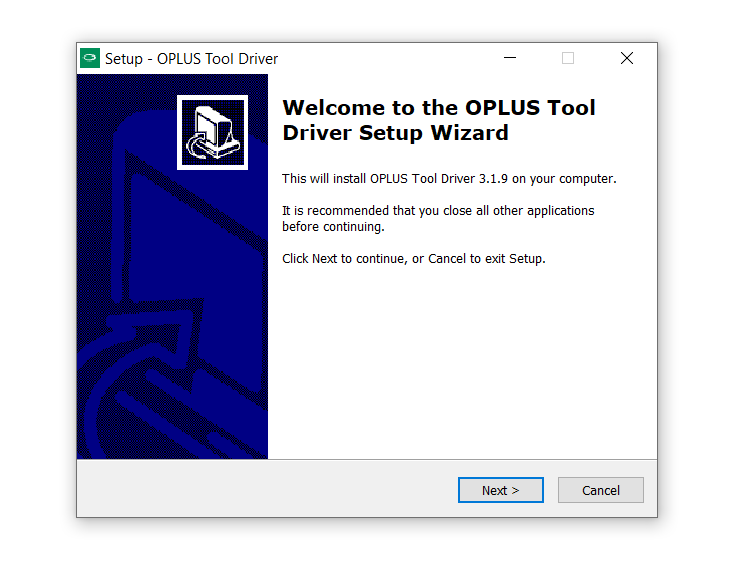
How to Install Android MTK CDC Driver:
1- Download Driver.
2- Unzip it.
3- Setup is available for both 32-bit & 64-bit PC.
4- Just follow the instruction within tool. It is auto installer which does not required to install manually.
Android MTK CDC Driver Auto Installer Download
Download Android MTK CDC Driver auto installer to install it with one click. Usually New Oppo MTK phone requires CDC driver.
- QcomMtk_Driver_Setup_3.1.9 : Download (Oplus Port Work)
- Android MTK CDC Driver: Download 1 |Download 2
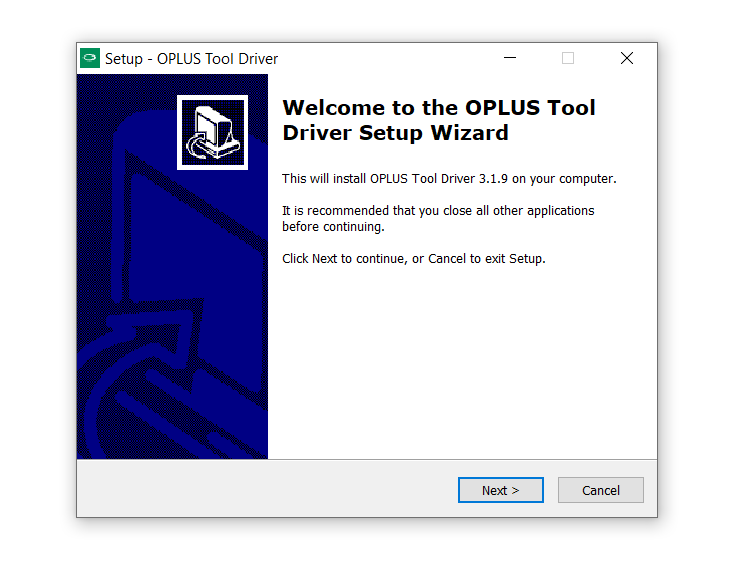
How to Install Android MTK CDC Driver:
1- Download Driver.
2- Unzip it.
3- Setup is available for both 32-bit & 64-bit PC.
4- Just follow the instruction within tool. It is auto installer which does not required to install manually.
ADB Auto Installer Driver
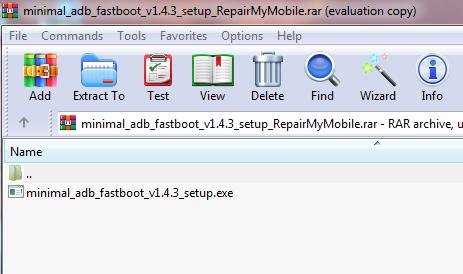
Download ADB Auto Installation Driver used to Flash any Moto, QGDP tool or any phone connected in Fastboot Mode.
- minimal_adb_fastboot_v1.4.3: Download
How to Install ADB Driver:
1- Download Driver.
2- Unzip it.
3- Setup is available for both 32-bit & 64-bit PC.
4- Just follow the instruction within tool. It is auto installer which does not required to install manually.
Qualcomm USB Driver with Auto Installer (32/64 Bit)
Qualcomm Driver can be installed on Windows PC using two methods and it Supports Both Windows 32 & 64 Bit. Work on all Windows like XP, 7, 8, 8.1, 10:
1- using the Auto installer.
2- Manual Method
1- Using Auto Installer (One Click Installtion)
Download Qualcomm Auto Installation Driver used to Flash any Qualcomm Devices.
After Installation of Qualcomm driver, Qualcomm Phones can be flashed using any of the Qualcomm tools.
Auto installer works both in 32 & 64 Bit windows.
How to Install Qualcomm Driver Auto Installer:
1- Download Driver.
2- Unzip it.
3- Setup is available for both 32-bit & 64-bit PC.
4- Run Exe file.
Limitation: Mostly in 64 bit windows, Driver signature issue forbid the flashing. Driver signature related issue can be seen in the pic below:
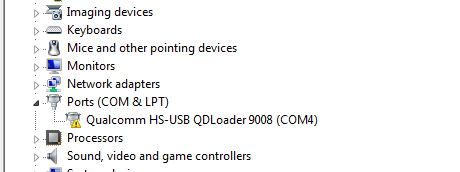
If after installation of Qualcomm driver, Port is like above as in the pic. Then, it is a driver signature issue.
Manual installation of Qualcomm Driver is required to get rid of the Driver Signature issue.
How to Install Qualcomm Driver Manually:
1- Download the driver and connect phone holding both Volume key or by sorting EDL point.
2- Right Click on QHSUSB_BULK and select Update Driver Software.
3- Click on Browse My Computer For Driver Software.
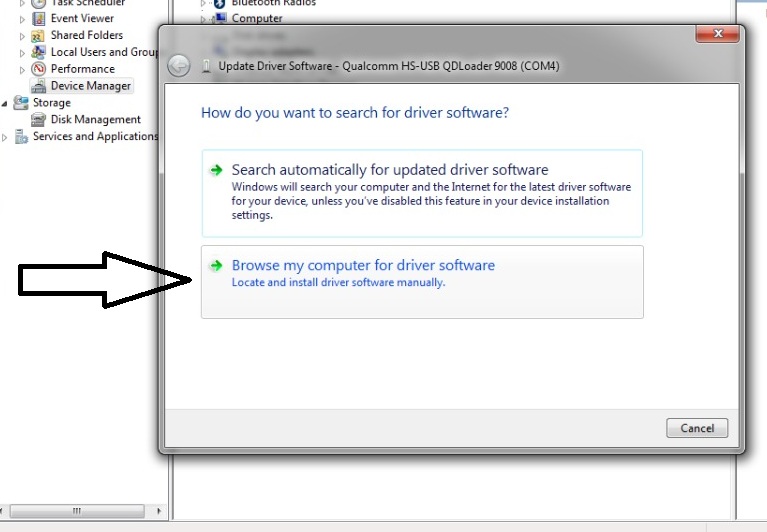
4- Select Let Me Pick From a List Of Device Driver on My Computer.
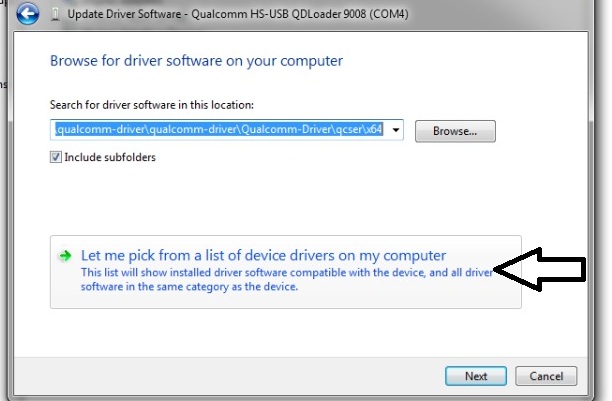
5- Click on Have Disk.
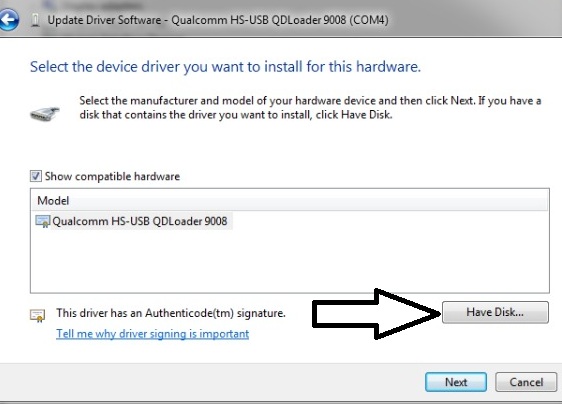
6- Choose Browse.
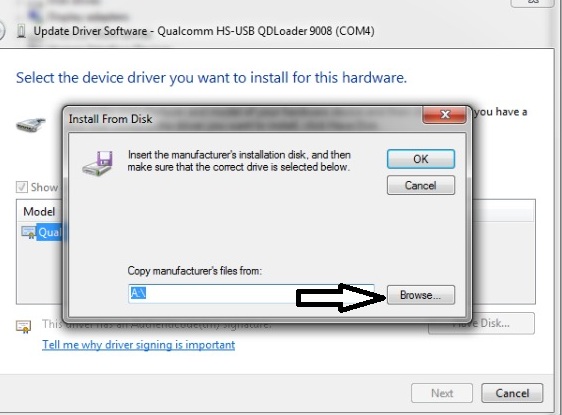
7- Assign the Folder path of Qualcomm Driver Manual. We had placed the file on desktop.
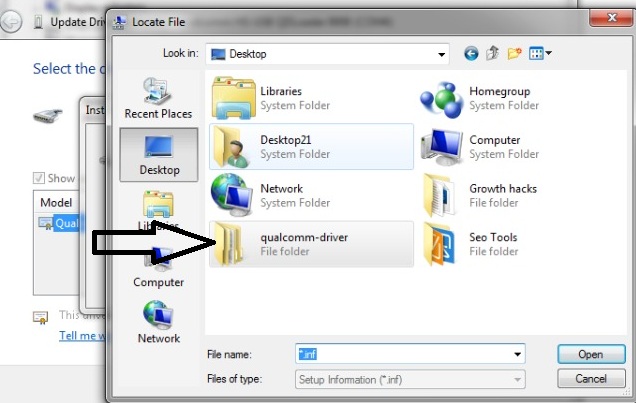
8- Depending upon your System Properties, Choose x86 bit for 32 bit os & x64 bit for 64 bit os.
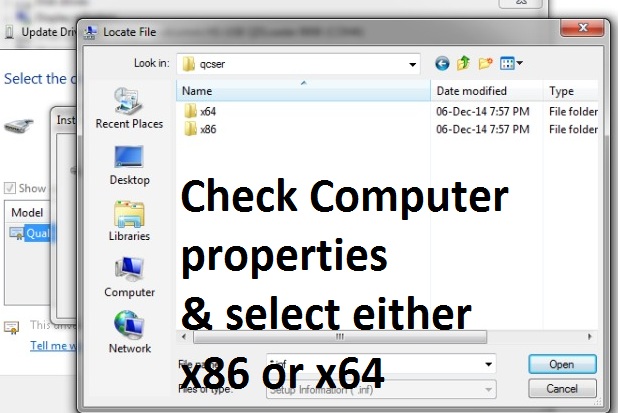
9- Now Open 64 bit Folder for 64 bit os & select qcser file.
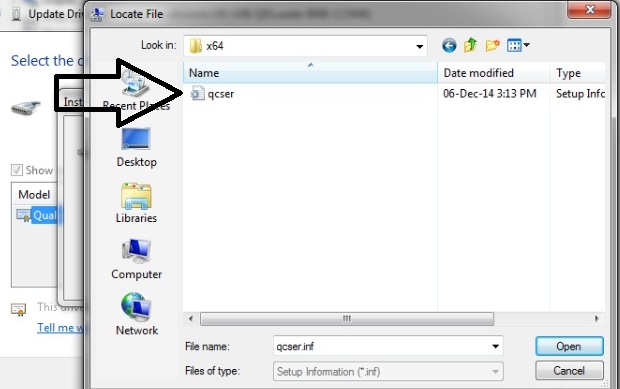
10- Click on Ok.
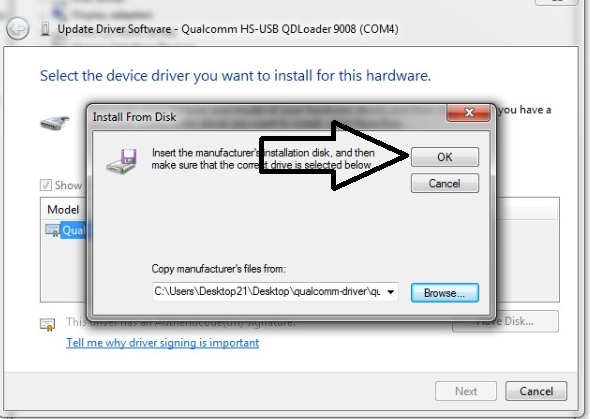
11- Select Qualcomm HS-USB QDLoader 9008 & Click Next.
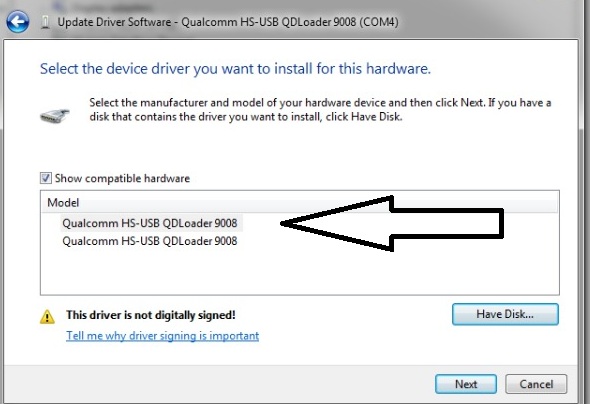
12- Select Install this Driver Software Anyway.
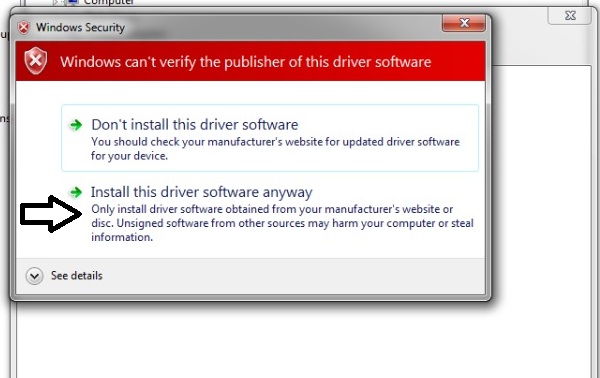
13- Installation Done.
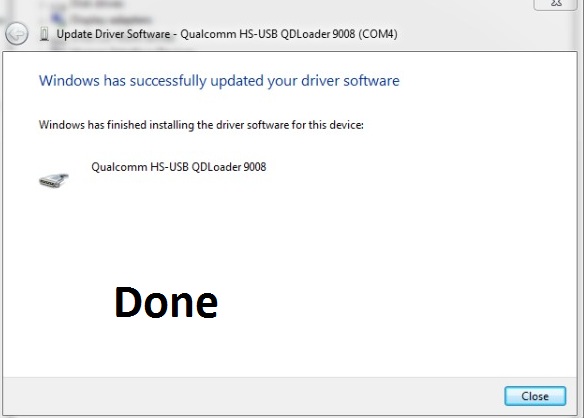
SPD Driver Auto Installer (One Click Installation)
Download SPD Auto Installation Driver used to Flash any Spreadtrum Devices.
After Installation of SPD driver, then only Mobile can be flashed using SPD Flash Tool.
How to Install SPD Driver:
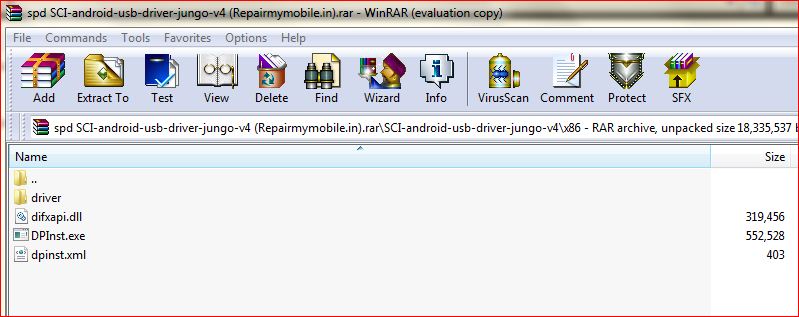
1- Download Driver.
2- Unzip it.
3- Setup is available for both 32-bit & 64-bit PC.
4- Run DPinst.
MTK Driver Auto Installer (One Click Installation)
Download MTK Auto Installation Driver used to Flash any Mediatek Devices.
After Installation of MTK driver, then only Mobile can be flashed using SP Flash Tool.
- MTK Auto Installtion Driver : Mirror
- MTK_USB_All_v1.0.8: Download
How to Install MTK Driver:
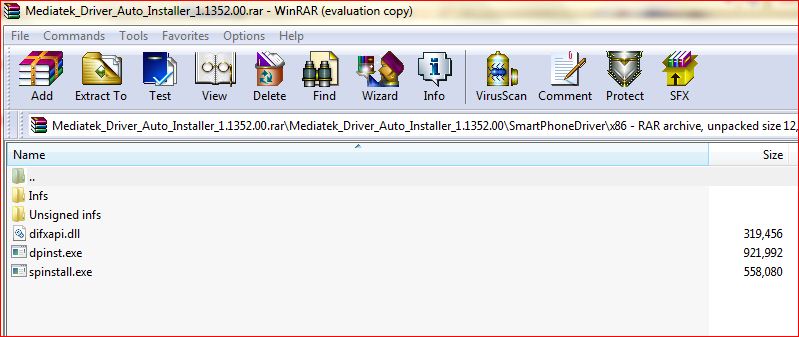
1- Download Driver.
2- Unzip it.
3- Setup is available for both 32-bit & 64-bit PC.
4- Run both DPinst & SPinstall.


